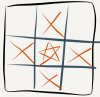Looking for guidance on improving print quality.
I've found a number of issues were addressed by tweaking the Slic3r settings.
But now I'm stuck and need suggestions for that last 10%. (to quote my wife)
Tweaking settings example, printed 40mm test cubes had an annoying diagonal bulge that ran about 1/3rd of the way across the cube with the gMax Slic3r config.
Turning on 'Randomize starting points' under Layers and perimeters section of the Print Settings tab fixed the issue.
With and Without Randomize Starting Points
Test Jack-o Lantern Skull Looking Good While Printing
Updating to the E3D print head, replacing bent Z-rod and tweaking print settings eliminated print gaps and smoothed the visual appearance of prints, but they're still pretty lumpy/un-finished looking compared to my other printer.
gMax OEM - Vision 3D - Updated gMax print comparison
I've found a number of issues were addressed by tweaking the Slic3r settings.
But now I'm stuck and need suggestions for that last 10%. (to quote my wife)
Tweaking settings example, printed 40mm test cubes had an annoying diagonal bulge that ran about 1/3rd of the way across the cube with the gMax Slic3r config.
Turning on 'Randomize starting points' under Layers and perimeters section of the Print Settings tab fixed the issue.
With and Without Randomize Starting Points
Test Jack-o Lantern Skull Looking Good While Printing
Updating to the E3D print head, replacing bent Z-rod and tweaking print settings eliminated print gaps and smoothed the visual appearance of prints, but they're still pretty lumpy/un-finished looking compared to my other printer.
gMax OEM - Vision 3D - Updated gMax print comparison
Attachments
-
234.5 KB Views: 3,778
-
127.5 KB Views: 3,778
-
206.6 KB Views: 3,778